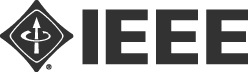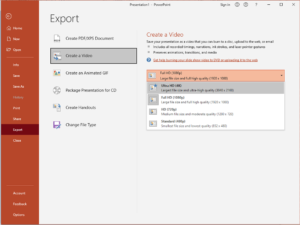Official Language
All presentations including discussion and submissions shall be made in English.
Instructions for ON-SITE Presentations
GHTC 2024 is an on-site event, with accommodation for remote presentations.
New Format started in 2023: Author paper presentations are scheduled for 8 minutes plus extended discussions after for Q&A with all authors. See the Program concept here.
Duration for each category of oral presentation are listed below:
- Regular (author) Talks are scheduled for 8 minutes plus extended Q&A. This includes Oral, Short and Full papers. See the Program concept here. Presentations will be cut off at 8 minutes.
- Plenary speakers and Panelists: talks are 20 minutes plus Q&A for all authors. The conference committee will provide instructions for you regarding submitting your presentation.
We will have PPT/X and PDF presentation capability. Please prepare your presentation slides accordingly.
Please use this PPT Template for your slides.
Please use Helvetica or Arial fonts in your presentation.
Plenary speakers and Panelists: the conference committee will provide instructions for you regarding your presentation.
Instruction for REMOTE Presentations
Remote/virtual presentations will need to be pre-recorded by the presenter and uploaded to a designated repository by October 10th. See instructions below.
The conference itself will run 2 1/2 days from 8am-6pm ET in two parallel on-site sessions chaired with live presentations and Q&A. Remote presentations will be accommodated in existing presentation tracks, allowing everyone to interact. Recordings MUST be no longer than 8 minutes.
Duration for each category of oral presentation are listed below:
- Remote Regular (author) presentations are scheduled for 8 minutes plus extended discussions after with all authors for Q&A. This includes Oral, Short and Full papers. See the Program concept. Upload deadline is October 10th.
Authors Guidelines for Preparing Recording | DEADLINE: October 10th, 2024
Authors please use the following guidelines for preparing your video for uploading using Zoom MP4. NOTE: Zoom generated MP4 are compact; PPT MP4s are very large. Please make sure to test your recorded presentation for visual and audio clarity, time limits, and functionality before uploading.
Duration: 8 minutes maximum
File size limit: 100 MB
File format: MP4
Recommended video height: 480 pixels (or whatever will keep size down to 100MB or less)
Aspect ratio: 16:9
Please use this PPT Template for your slides.
Please use Helvetica or Arial fonts in your presentation.
Download PPT template |
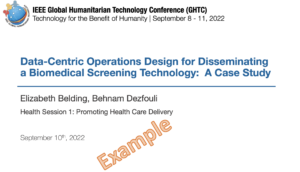 |
Follow the instructions below to upload the prepared presentation file:
The presenting author(s) will receive instructions and/or a link to a Google Form to upload their video.
Please start early: given that the resulting video files will be very large, they might need a long time to transfer, and you might not be able to upload them in time if you start late.
Please play the recording after you make it to verify the audio quality. Check the microphone setup. We recommend a headset so you won’t get laptop fan noise etc. Also be in a quiet location – a coffee shop is not appropriate.
Backgrounds
You may use the following backgrounds for preparing your presentation.
 |
 |
 |
Instructions for Recording
The easiest way to prepare your presentation video will be to subscribe to the free version of Zoom and use it to record your presentation video. A 20 minute presentation should be well below 100MB.See video instructions below.
Alternately, you can use Voice-over-PowerPoint (available in PowerPoint 2016 & 2019) and create a PPTSX file. Then Export to MP4. Note the generated MP4 by PPT Save-As is typically quite large and will likely need to be compressed to meet the size limit of 100MB for author uploads. Be sure to verify that the audio is included as there have been problems with PPT recordings. See the Microsoft support article here.
Please check the recording for quality and understandability, and for timing, as it needs to fit into the specified duration. We recommend using a headset so you won’t get laptop fan noise etc. in the recording.
Zoom Recording
Here are three links for videos showing as how to record a presentation with Zoom:
1. How to install and setup Zoom and create recording
2. Detailed instructions on setting up Zoom meeting to make recordings.